Disable the automatic display of thumbnails in certain folders
One of the new aspects of Windows XP that Microsoft is touting is that it is supposedly "task oriented." This is actually not true: Windows XP is actually more component-oriented than task oriented. What Microsoft is actually referring to is the added assumptions Windows makes, many of which are just plain wrong and end up simply annoying us.
For example, if you view the My Pictures folder in Explorer or in a File Open/Save dialog, its contents will be shown using the clumsy thumbnail interface instead of the standard List or Details views. Here's how to turn it off:
Solution 1: Modify the assumptions made about a given folder
- Right-click on any given folder, and select Properties.
- Choose the Customize tab, and choose Documents (for any file type) from the list.
- Note: this feature should be available for every folder on your system except your system folders. Since you can't "Customize" system folders (such as My Pictures), you'll have to settle for one of the remaining solutions.
Solution 2: Change the way thumbnails look
- Obtain and install TweakUI for Windows XP.
- Start TweakUI, expand the Explorer branch, and select Thumbnails.
- Change the Size to 32.
- Note: this won't disable the thumbnails, but it will make them the same size as standard icons. The result is a less clumsy and easier to use interface. See the following solution if this isn't suitable.
Solution 3: Relocate your system folders
- Obtain and install TweakUI for Windows XP.
- Start TweakUI, expand the My Computer branch, and select Special Folders.
- Change the locations of any desired "special folders" (such as My Pictures) so that they point to different locations. This lifts the restriction noted in Solution 1, above.
- Note: while this returns the display of your folders to the standard icon view, it does cause any applications that default to your My Pictures folder (when opening files, for instance) to look in a different location, which means that you'll have to manually navigate to the desired folder each time.
Solution 4: Delete THUMBS.DB:



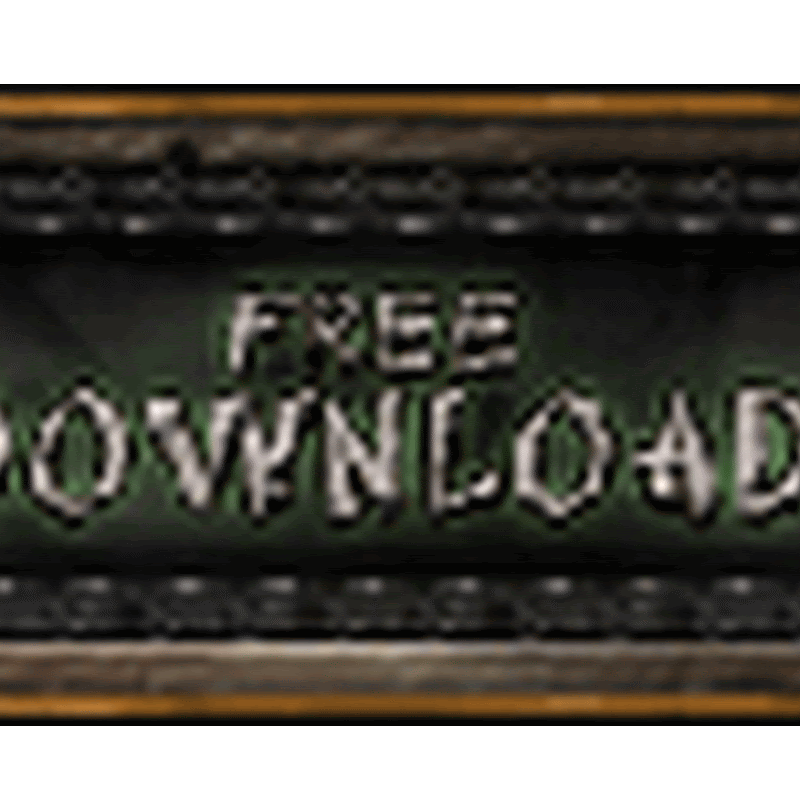
No comments
please write your mail id for contact: