How to install windows 7
Windows 7 RC is out now and most of user want to install in there PC, but some of them don,t know how do to that. Don,t worry it was not a Difficult Task. Here is a tutorial which will help you to Install windows 7 on your PC Easily. Just follow the instructions below.
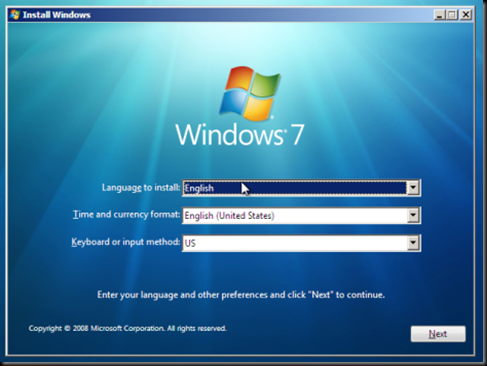
How to Download the Windows 7 RC Free:-
1. Download the Windows 7 RC Free here (iso) .
2. Choose your language.
3. Choose a 32-bit or 64-bit version of the RC. To see if your computer can run a 64-bit version of Windows, in Performance Information and Tools (Start>Control Panel>Performance Information and Tools) click View and print details and then look under 64-bit capable.
4. Get a Windows 7 RC product key. (You can use the RC for 30 days without a product key, then you’ll need it for activation.) OR get The Free Product Key From Here
5. Download the Windows 7 RC. Note: The RC won’t be available after August 20, 2009.
How to Create an installation DVD:-
Window 7 RC is an ISO file, which you’ll need to burn onto a blank disc before you can install it. To do that, you’ll need ISO Burner. Download CDBurnerXP here which help you to Burn ISO File in a DVD.
How to install the Windows 7 RC:-
First Check Windows 7 system requirements to see if PC hardware supports Windows 7
You’ll need to do a “clean installation.” That means you can’t upgrade an existing PC to Windows 7 RC. So if you’re using an existing PC and want to keep the information on it, you’ll need to back it up before you start.
1. Turn on your computer, insert the Windows 7 RC installation disc you created with CDBurnerXP into the computer’s DVD or CD drive, and then do one of the following:
* If you want to replace your computer’s existing operating system with the Windows 7 RC, and you don’t need to adjust your disk partitions, go to step 2.
* If your computer doesn’t have an operating system installed, or you want to install the RC on another disk partition, restart your computer with the installation disc inserted in your CD or DVD drive. If you’re asked to press a key to boot from DVD or CD, press any key. If the Install Windows page appears, go to step 2.
2. On the Install Windows page, follow the instructions, and then click Install now.
3. On the Get important updates for installation page, we recommend getting the latest updates to help ensure a successful installation and protect your computer against security threats. You need an Internet connection to get updates.
4. On the Please read the license terms page, if you accept the license terms, click I accept the license terms. (You must accept to continue the installation.)
5. On the Which type of installation do you want? page, click Custom.
6. On the Where do you want to install Windows? page, do one of the following:
* If you don’t want to specify a specific partition to install Windows on, or create partitions on your hard disk, click Next to begin the installation.
* If you already have another existing partition with enough free space and want to install the Windows 7 RC on that partition to create a multiboot configuration, select the partition you want to use, and then click Next to begin the installation. (Be sure to install the RC on a different partition from where your current version of Windows is installed.)
* If you want to create, extend, delete, or format a partition, click Drive options (advanced), click the option you want, and then follow the instructions. Click Next to begin the installation. (If the Drive options (advanced) option is disabled, you need to start your computer using the installation disc.)
7. Follow the instructions and Install the Windows 7 Easily.



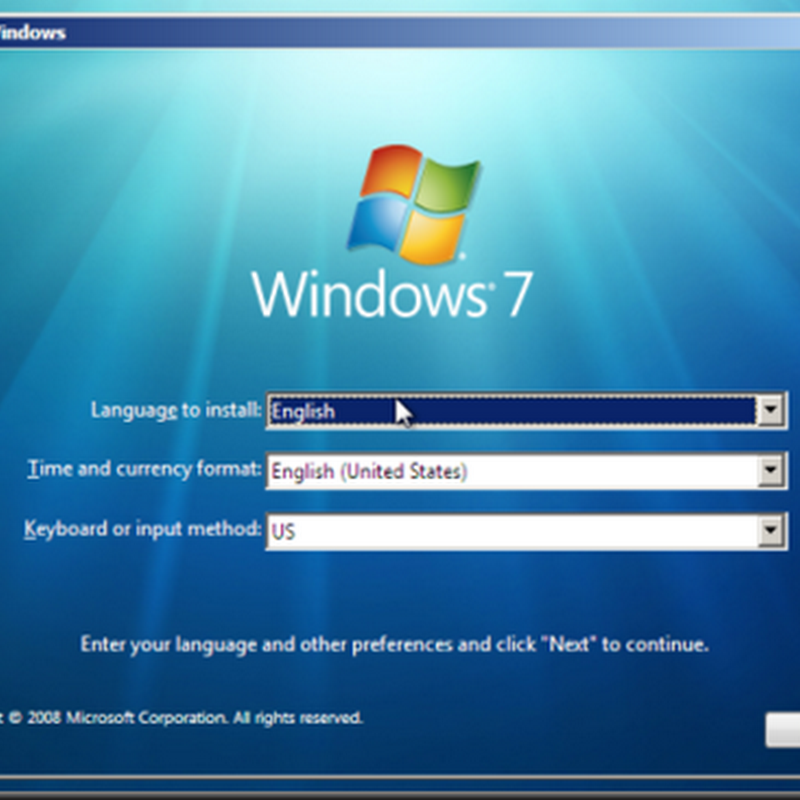
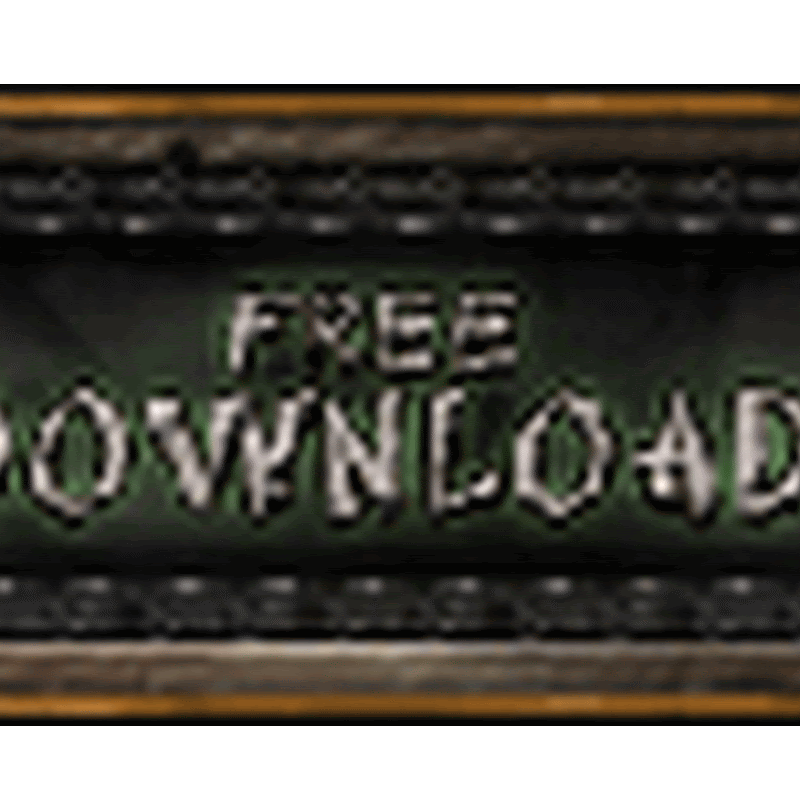
No comments
please write your mail id for contact: