How To Clear Stuck Print Jobs In Print Spooler
Did you ever find your printer stuck, not accepting a new prints and you also find that you are unable to clear any previous print jobs you assigned then the possible reason would be a stuck print job in the print spooler which is queue of print jobs, incase the first print job is stuck the subsequent jobs are also on hold until the first job is either completed or deleted.
There are 2 ways in which you can fix this problem.First the manual way and the other using a simple portable app that automated the same steps.
Manual Method -
- Start –> Run Type “services.msc” without quotes
- Find PrintSpooler and Stop the service
- Navigate to C:WINDOWS\SYSTEM32\SPOOL\PRINTERS and delete all files in the folder.
- Next Repeat Step 1 and Start the PrintSpooler Service.
Now all the print jobs in the print queue should be deleted, and the printer should accept new prints.
Alternatively, there’s also a simple tool called Stalled Printer Repair which is a portable app that Detect and Repair Stalled Print Jobs.
Start the application and it should detect the Print Spooler Folder and any Stuck Print Jobs, next press “Purge Print Jobs” to clear all the queued and stuck print jobs.
Now you print jobs should be cleared and your printer should be able to start printing new print jobs.



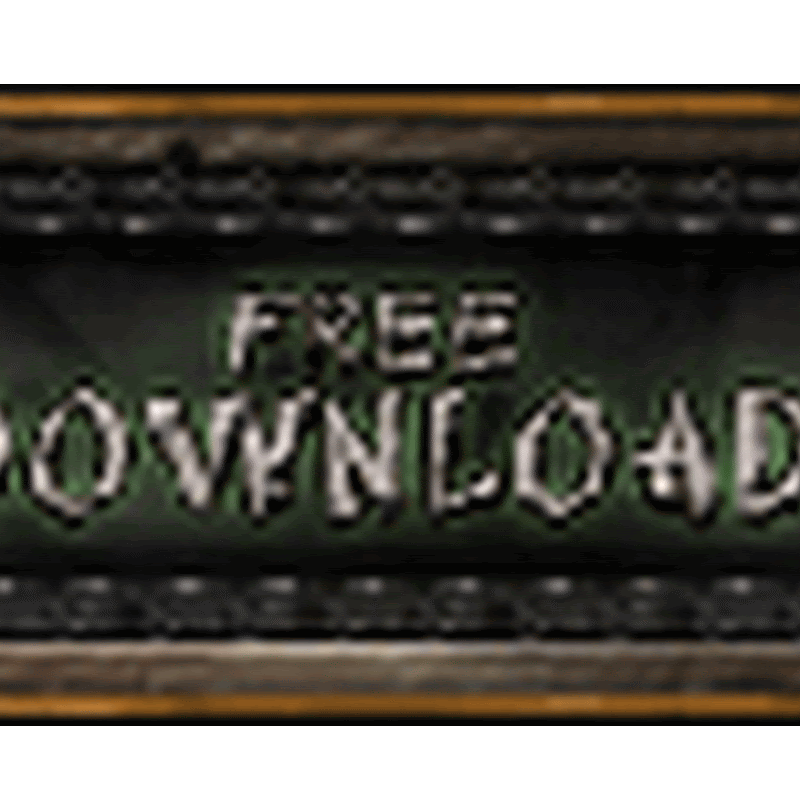
No comments
please write your mail id for contact: