how to enable javascript in different browser
Internet Explorer 5 and above
1. Select Internet Options from the Tools menu.
2. In Internet Options dialog box select the Security tab.
3. Click the Custom Level... button. The Security Settings dialog box will pop up.
4. Under Scripting category enable Active scripting.
5. Click OK twice to close out.
6. Click Refresh.
Netscape 7.X
1. Select Preferences from the Edit menu.
2. Click the arrow next to Advanced.
3. Click Scripts & Plug-in.
4. Check Navigator beneath "Enable JavaScript for".
5. Click OK.
6. Click Reload.
Netscape 6.X
1. Select Preferences from the Edit menu.
2. Click Advanced
3. Check Enable JavaScript for Navigator
4. Click OK.
5. Click Reload.
Opera 7.X
1. Select Quick Preferences from the File menu.
2. Make sure Enable JavaScript is checked.
3. Click Reload.
Mozilla 3.6.X and above
1. Select Options from the Tools Menu
2. Select Content tab
3. Make sure Enable JavaScript is checked
Safari 4.X
1. Select Preferences from the Edit menu.
2. Click the Security tab.
3. Click Scripts & Plug-in.
4. Check "Enable JavaScript".
5. Close Security window.
6. Close and reopen the browser.
Note: Instructions may vary with different browsers and operating systems. If you cannot locate the JavaScript settings, check the help topics for the browser being used.



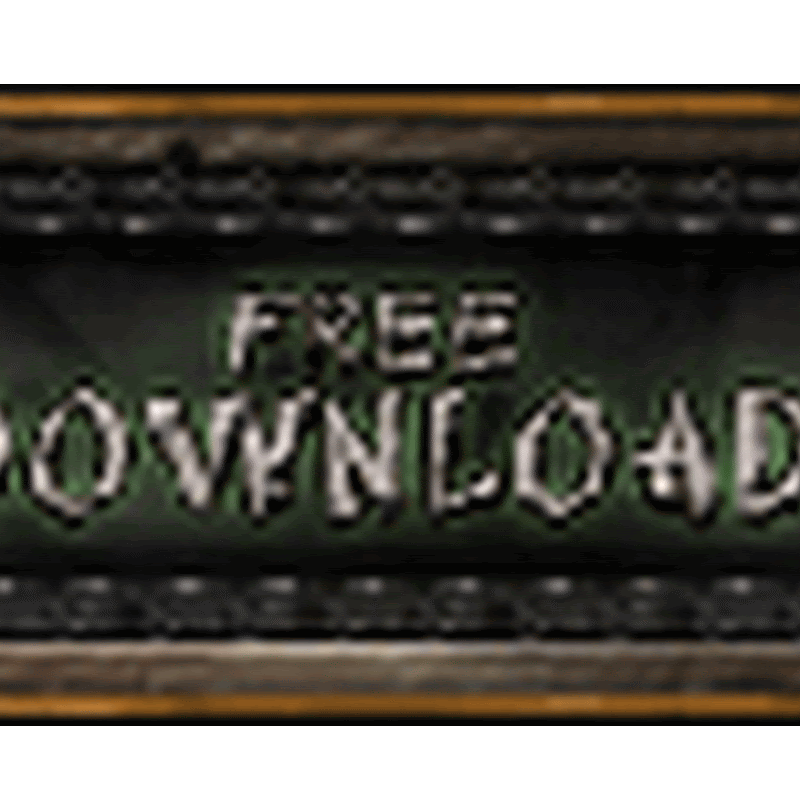
No comments
please write your mail id for contact: