How To Remove Installed Applications From Windows 8
When you freshly install an operating system, there will be some of the basic applications available by default. Especially in Windows, all the basic stuffs like Notepad, Wordpad, Paint, etc., will be installed automatically. Windows 8 has moved a step forward and comes with plenty of Microsoft applications by default. This might be helpful at sometimes, but many users find these apps are unwanted in their PC. The problem in Windows is, it doesn’t have an option to uninstall the default apps, but we have many third party applications available to do that. Today, I’ve come with one such application called “Windows 8 App Remover”, exclusively for Windows 8 users. Here’s how it works.
Windows 8 App Remover is a free application for PC, which also works with the new Windows 8.1 update. You can download the app using the link at the end of this post. After you install the app, you will see a screen as shown in the screenshot below. In Windows 8, there will be default apps like Bing Sports, Weather, Zune Music, Video, etc. All the junk apps on your PC will be listed on the home page of the application. You can select them all or choose the one you need and remove all the apps at the same time.
To start removing the apps, first you have to choose the versions of Windows in the top left corner. The apps available on your PC will be highlighted and other apps will look gray. The app also has an option to uninstall apps by mounting .wim (Windows Imaging Format) files from your PC. All the apps you uninstall using app remover cannot be restored. If you want the app again, you have to download and install that particular application manually.
This is a must have application for all the Windows 8 users to free up some space and it gives a clutter free interface. Try this new app on your Windows machine and share your experience with us in the comments. Thanks for reading, do share this post with your friends.





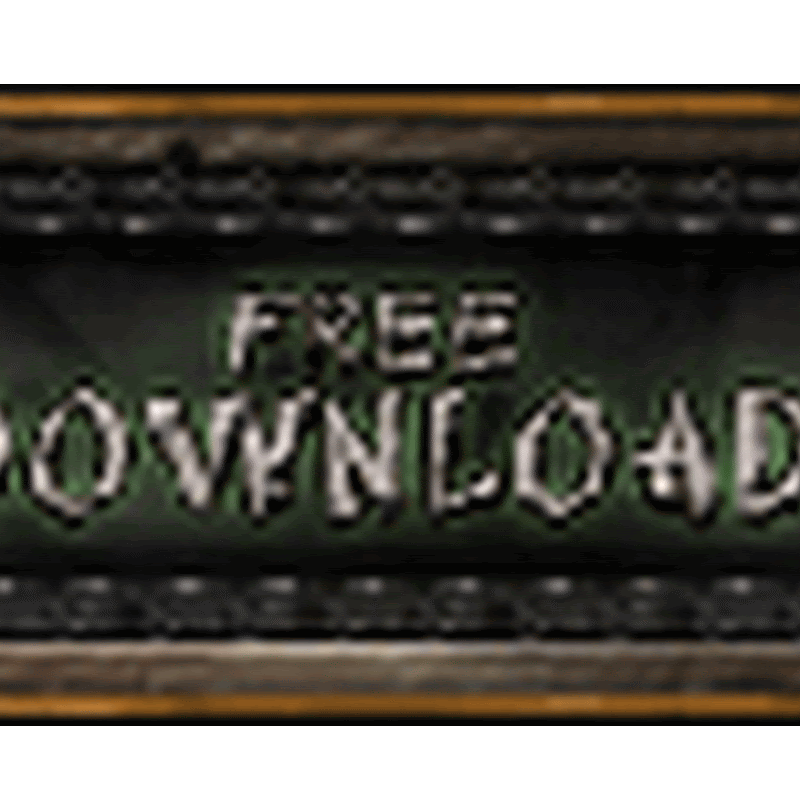
No comments
please write your mail id for contact: