Deleting search history from the Google home page search box ,toolbar, googlebar firefox ext.
In Internet Explorer
The search history that displays in the search box on the Google homepage is stored by your browser, not by Google. You can clear the history or disable this feature entirely by following these steps:
- Go to the “Tools” menu
- Select “Internet Options”
- Select the “Content” tab
- Within the “Personal Information” area, select “AutoComplete”
- To clear the current history, click on “Clear Forms”
- To disable this feature entirely, uncheck the “Forms” box
-
You can also delete individual entries from your search history by using the Down arrow key to highlight a previous search and then pressing the Delete key.
In Firefox
As with Internet Explorer, you can also clear the search history or disable the feature in Firefox.
- Go to the “Tools” menu
- Select “Options”
- Select the “Privacy” tab
- Within the “Saved Form Information” area:
- To clear the current history, click on “Clear”
- To disable this feature entirely, uncheck the “Save information I enter in web page forms and the search bar”
-
Another way to very quickly clear the search history is to place your cursor in the search box, right click and select “clear search history.” This is faster for on-the-fly clearing.
You can also delete individual entries from your search history by using the Down arrow key to highlight a previous search and then pressing the Shift-Delete key.
Deleting search history from the Google Toolbar
The Google Toolbar for Internet Explorer also retains the search history if you let it. Clearing the current search history or disabling the feature in the browser does not affect the Google Toolbar. You have to do it in the Toolbar separately.
To completely disable your Toolbar’s search history
- Select the “Options” button on the Toolbar
- Un-check the box next to “Drop-down search history”
To simply clear the current search history:
- Click the Google logo to access the drop-down menu
- Select the “Clear Search History” option
Deleting search history from the Googlebar Firefox extension
The Google Toolbar has not yet been written for Firefox, but there is an extension called Googlebar that provides a similar function. It also retains the search history. The difference is that it does not automatically place everything in a drop down list for the user to see. But, it is there to view with the click of a check mark at the right of the search box.
To completely disable Googlebar’s search history:
- Click on the Googlebar logo at the left side of the bar
- Select “Googlebar Options”
- Select the Miscellaneous tab
- In the “Save History” section, uncheck “Preserve the search history across browser sessions”
To simply clear the current search history:
- Click the Googlebar logo
- Select the “Clear Search History” option
OR
DOWNLOAD THIS SOFTWARE TO CLEAN YOUR PRIVATE HISTORY



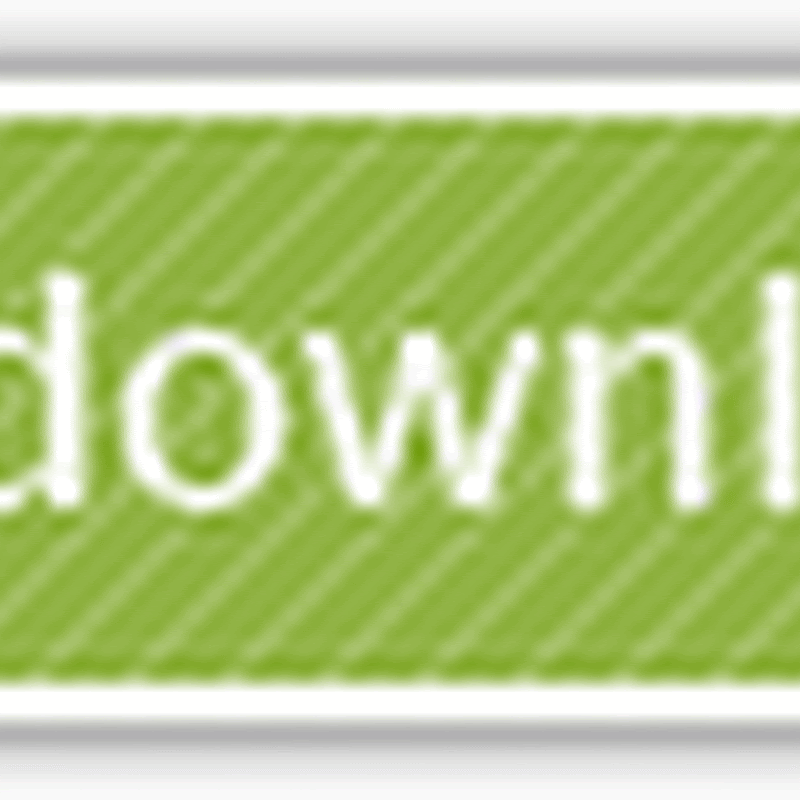
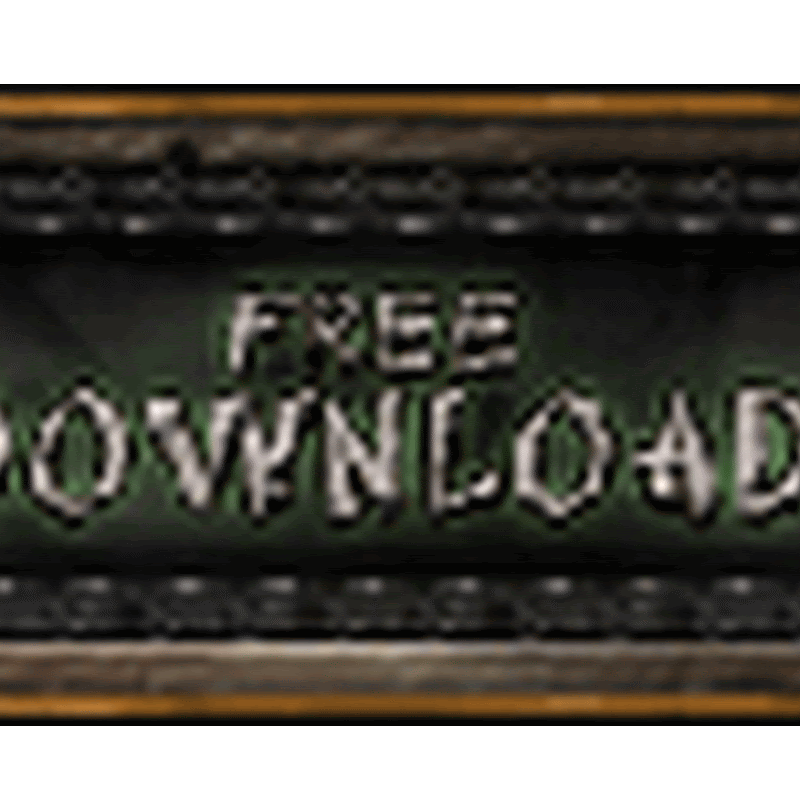
No comments
please write your mail id for contact: