
Chrono Shutdown is useful for Shutting Down, Logging Off or Rebooting your computer.
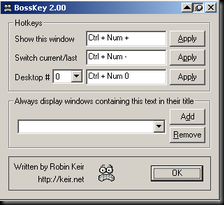
With BossKey you can have different sets of windows/applications and flip between them instantly with a single keypress. You can define up to 10 virtual desktops.
This tool was recommended by mIKKImAX
DOWNLOAD LINK CLICK HERE
The Windows XP start menu is one of the most important menus in Windows. But is seems to have a mind of its own.
Don't you agree that YOU should decide what goes on this menu ?
The Most Frequently Used (MFU) list
Did you notice that it has a "most frequently used" list ? This list keeps track of how often programs are used. It is the portion of the start menu between "All Programs" and the horizontal line under the "pinned" items.
The population of your MFU list may seem strange at times. Maybe you see programs that you haven't used in ages. Maybe you don't see programs that you'd expect to see. And even if the content seems logical, the list "lives", so you can never count on a program to be there.
To make the content of the start menu more reliable, it may be a good idea to decrease the size of the MFU list a bit and make more room for the "pinned" list.
The programs, documents, web sites, ... that you put on the pinned list are there to stay. Once you put them there, you can count on them to be there. Your default web browser and e-mail program are on the pinned list by default, but you can remove them if you want.
How to put a program on the pinned list ?
Click on the start button and navigate to the program that you want on the pinned list
Right-click this program and select "Pin to Start menu"
A document that you use often on the pinned list ?
Open Windows Explorer, navigate to that document, right-click and drag that document to the Start button and release the right mouse button when your mouse pointer is on the Start button.
An often visited web site on the pinned list ?
Fire up your web browser and make sure that it's not maximized so that you can also see some of your desktop
Go to the web page that you want to pin to the start menu
click and hold the pictogram next to the url in the address bar and drag the icon to your desktop 
The icon that you need to drag to your desktop
Windows puts a shortcut on your desktop. Click this shortcut and drag it to your start button. The shortcut is now on your pinned list and you can safely remove it from your desktop to tidy up.
More room for the pinned listIf you put too many icons on your Windows XP Start menu pinned list, Windows may start to worry about the start menu real estate and bug you with messages. By decreasing the number of items on the "most frequently used" list, you make more room available for the pinned list.
.Right-click the start button
.Select properties
.Click the tab "Start Menu"
.Click the button "Customize"
.In the "Programs" section, decrease the "Number of programs on Start menu"
.You might also want to select the radio button "Small icons" in this dialog to have more space on the Start menu
.Click ok
.Click ok once more
Microsoft has released, Hardware-assisted virtualization (HAV) detection tool to check if your computer processor supports hardware virtualization and if this setting is enabled on the processor.
Windows Virtual PC (Windows XP Mode) requires processors capable of hardware-assisted virtualization with AMD-V, Intel VT or VIA VT turned on in the BIOS.
Windows XP Mode allows users of Windows 7 Professional (or higher) the ability to run Windows XP productivity applications that may not be compatible with Windows 7.
Check if your PC hardware works with Windows XP Mode by downloading and running Hardware-assisted virtualization (HAV) detection tool.
Download HAV Here (Standalone)
Some of the applications/programs (adware) install toolbars automatically during their installation. This makes your Internet browser slow & bloated with useless toolbars.
Smart Toolbar Remover is a simple tool which makes it quick and easy to uninstall/remove these unwanted toolbar from browser. Just check the box next to each toolbar you want to remove, and get rid of them all with the click of a button!
Supports: Windows NT/2000/XP/2003/Vista/Windows 7
Download Here (570 KB)
| Program | Run Command |
| Accessibility Controls | access.cpl |
| Accessibility Wizard | accwiz |
| Add Hardware Wizard | hdwwiz.cpl |
| Add/Remove Programs | appwiz.cpl |
| Administrative Tools | control admintools |
| Adobe Acrobat ( if installed ) | acrobat |
| Adobe Distiller ( if installed ) | acrodist |
| Adobe ImageReady ( if installed ) | imageready |
| Adobe Photoshop ( if installed ) | photoshop |
| Automatic Updates | wuaucpl.cpl |
| Basic Media Player | mplay32 |
| Bluetooth Transfer Wizard | fsquirt |
| Calculator | calc |
| Ccleaner ( if installed ) | ccleaner |
| C: Drive | c: |
| Certificate Manager | cdrtmgr.msc |
| Character Map | charmap |
| Check Disk Utility | chkdsk |
| Clipboard Viewer | clipbrd |
| Command Prompt | cmd |
| Command Prompt | command |
| Component Services | dcomcnfg |
| Computer Management | compmgmt.msc |
| Compare Files | comp |
| Control Panel | control |
| Create a shared folder Wizard | shrpubw |
| Date and Time Properties | timedate.cpl |
| DDE Shares | ddeshare |
| Device Manager | devmgmt.msc |
| Direct X Control Panel ( if installed ) | directx.cpl |
| Direct X Troubleshooter | dxdiag |
| Disk Cleanup Utility | cleanmgr |
| Disk Defragment | dfrg.msc |
| Disk Partition Manager | diskmgmt.msc |
| Display Properties | control desktop |
| Display Properties | desk.cpl |
| Display Properties (w/Appearance Tab Preselected ) | control color |
| Dr. Watson System Troubleshooting Utility | drwtsn32 |
| Driver Verifier Utility | verifier |
| Ethereal ( if installed ) | ethereal |
| Event Viewer | eventvwr.msc |
| Files and Settings Transfer Tool | migwiz |
| File Signature Verification Tool | sigverif |
| Findfast | findfast.cpl |
| Firefox | firefox |
| Folders Properties | control folders |
| Fonts | fonts |
| Fonts Folder | fonts |
| Free Cell Card Game | freecell |
| Game Controllers | joy.cpl |
| Group Policy Editor ( xp pro ) | gpedit.msc |
| Hearts Card Game | mshearts |
| Help and Support | helpctr |
| Hyperterminal | hypertrm |
| Hotline Client | hotlineclient |
| Iexpress Wizard | iexpress |
| Indexing Service | ciadv.msc |
| Internet Connection Wizard | icwonn1 |
| Internet Properties | inetcpl.cpl |
| Internet Setup Wizard | inetwiz |
| IP Configuration (Display Connection Configuration) | ipconfig /all |
| IP Configuration (Display DNS Cache Contents) | ipconfig /displaydns |
| IP Configuration (Delete DNS Cache Contents) | ipconfig /flushdns |
| IP Configuration (Release All Connections) | ipconfig /release |
| IP Configuration (Renew All Connections) | ipconfig /renew |
| IP Configuration (Refreshes DHCP & Re-Registers DNS) | ipconfig /registerdns |
| IP Configuration (Display DHCP Class ID) | ipconfig /showclassid |
| IP Configuration (Modifies DHCP Class ID) | ipconfig /setclassid |
| Java Control Panel ( if installed ) | jpicpl32.cpl |
| Java Control Panel ( if installed ) | javaws |
| Keyboard Properties | control keyboard |
| Local Security Settings | secpol.msc |
| Local Users and Groups | lusrmgr.msc |
| Logs You Out of Windows | logoff |
| Malicious Software Removal Tool | mrt |
| Microsoft Access ( if installed ) | access.cpl |
| Microsoft Chat | winchat |
| Microsoft Excel ( if installed ) | excel |
| Microsoft Diskpart | diskpart |
| Microsoft Frontpage ( if installed ) | frontpg |
| Microsoft Movie Maker | moviemk |
| Microsoft Management Console | mmc |
| Microsoft Narrator | narrator |
| Microsoft Paint | mspaint |
| Microsoft Powerpoint | powerpnt |
| Microsoft Word ( if installed ) | winword |
| Microsoft Syncronization Tool | mobsync |
| Minesweeper Game | winmine |
| Mouse Properties | control mouse |
| Mouse Properties | main.cpl |
| MS-Dos Editor | edit |
| MS-Dos FTP | ftp |
| Nero ( if installed ) | nero |
| Netmeeting | conf |
| Network Connections | control netconnections |
| Network Connections | ncpa.cpl |
| Network Setup Wizard | netsetup.cpl |
| Notepad | notepad |
| Nview Desktop Manager ( if installed ) | nvtuicpl.cpl |
| Object Packager | packager |
| ODBC Data Source Administrator | odbccp32 |
| ODBC Data Source Administrator | odbccp32.cpl |
| On Screen Keyboard | osk |
| Opens AC3 Filter ( if installed ) | ac3filter.cpl |
| Outlook Express | msimn |
| Paint | pbrush |
| Password Properties | password.cpl |
| Performance Monitor | perfmon.msc |
| Performance Monitor | perfmon |
| Phone and Modem Options | telephon.cpl |
| Phone Dialer | dialer |
| Pinball Game | pinball |
| Power Configuration | powercfg.cpl |
| Printers and Faxes | control printers |
| Printers Folder | printers |
| Private Characters Editor | eudcedit |
| Quicktime ( if installed ) | quicktime.cpl |
| Quicktime Player ( if installed ) | quicktimeplayer |
| Real Player ( if installed ) | realplay |
| Regional Settings | intl.cpl |
| Registry Editor | regedit |
| Registry Editor | regedit32 |
| Remote Access Phonebook | rasphone |
| Remote Desktop | mstsc |
| Removable Storage | ntmsmgr.msc |
| Removable Storage Operator Requests | ntmsoprq.msc |
| Resultant Set of Policy ( xp pro ) | rsop.msc |
| Scanners and Cameras | sticpl.cpl |
| Scheduled Tasks | control schedtasks |
| Security Center | wscui.cpl |
| Services | services.msc |
| Shared Folders | fsmgmt.msc |
| Sharing Session | rtcshare |
| Shuts Down Windows | shutdown |
| Sounds Recorder | sndrec32 |
| Sounds and Audio | mmsys.cpl |
| Spider Solitare Card Game | spider |
| SQL Client Configuration | clicongf |
| System Configuration Editor | sysedit |
| System Configuration Utility | msconfig |
| System File Checker Utility ( Scan Immediately ) | sfc /scannow |
| System File Checker Utility ( Scan Once At Next Boot ) | sfc /scanonce |
| System File Checker Utility ( Scan On Every Boot ) | sfc /scanboot |
| System File Checker Utility ( Return to Default Settings) | sfc /revert |
| System File Checker Utility ( Purge File Cache ) | sfc /purgecache |
| System File Checker Utility ( Set Cache Size to Size x ) | sfc /cachesize=x |
| System Information | msinfo32 |
| System Properties | sysdm.cpl |
| Task Manager | taskmgr |
| TCP Tester | tcptest |
| Telnet Client | telnet |
| Tweak UI ( if installed ) | tweakui |
| User Account Management | nusrmgr.cpl |
| Utility Manager | utilman |
| Volume Serial Number for C: | label |
| Volume Control | sndvol32 |
| Windows Address Book | wab |
| Windows Address Book Import Utility | wabmig |
| Windows Backup Utility ( if installed ) | ntbackup |
| Windows Explorer | explorer |
| Windows Firewall | firewall.cpl |
| Windows Installer Details | msiexec |
| Windows Magnifier | magnify |
| Windows Management Infrastructure | wmimgmt.msc |
| Windows Media Player | wmplayer |
| Windows Messenger | msnsgs |
| Windows Picture Import Wizard (Need camera connected) | wiaacmgr |
| Windows System Security Tool | syskey |
| Windows Script host settings | wscript |
| Widnows Update Launches | wupdmgr |
| Windows Version ( shows your windows version ) | winver |
| Windows XP Tour Wizard | tourstart |
| Wordpad | write |
| Zoom Utility | igfxzoom |
Somebody recently wrote in asking how to backup the list of saved passwords in Firefox into a spreadsheet, so I’m writing the solution here for everybody: All you need is the Password Exporter extension.
If you’d like to backup your entire profile including passwords, cookies, bookmarks, etc, you can use this method.
Open up the Add-ons screen and find Password Exporter in the list, where you can click the Options button to bring up the Import/Export Passwords dialog.
You can either import or export your passwords using this dialog, and you can choose to encrypt them if you want.
You can export in either XML or CSV format. If you are trying to create a spreadsheet with all your passwords the CSV file would be a better choice.
Just be very careful with the list of passwords you exported.
Finding and eliminating Spyware, Viruses, and other forms of Malware on your computer can sometimes seem like an endless battle. Today we take a look at some free tools from Trend Micro that you can add to your anti-malware arsenal.
A few months ago we showed you how Malware can get on your computer. Asian Angel also did a great series on different free applications you can use to combat it all. Trend Micro is a trusted name when it comes to combating malicious software and here we take a look at some of the free tools they offer to detect and eliminate various forms.
HouseCall
If your computer isn’t running right and you suspect there might be malware causing the instability, you can use HouseCall which is an on-demand scanner for identifying and removing it. HouseCall is a stand alone app that doesn’t install on your machine. In fact you can run it from a flash drive. When you kick off the launcher it updates with the latest virus definitions.
The user interface is simple and easy to use and allows the basic functions for detecting and removing viruses and other malware.
Before starting a scan, go into Settings and choose between a Quick, Full, or custom scan.
Progress is shown while the scan takes place showing results, and you can stop it at any time if you need to.
If threats are found you can select what action to take for each one, then click the Fix Now button.
Here we showed you Version 7.1 (beta) and you can still download the legacy version 6.5 which runs in your browser and requires ActiveX or Java. Keep in mind 7.1 doesn’t install on your computer so there is no real-time protection, but if you need a way to quickly scan a system and remove malware it definitely will do the trick.
RUBotted
Bots are malicious apps that take over your machine and join in networks called Botnets. They work in unison over the Internet to relay spam, infect other machines, attack web servers, etc. RUBotted installs on your computer and monitors for suspicious activities and regularly updates to identify behavior associated with bots.
It runs quietly in the background, you can access it from the tray, and if a threat is detected it will prompt you to take action.
CW Shredder
This utility has been around for several years but still can help you get rid of an annoying CoolWeb, which infects a ton of directories on your PC. When I worked at IT at a community college a few years back, this was a very handy tool. It only works for a CoolWeb infection but if you have had one before you know how much of a pain removing it is.
These are some free anti-malware tools that can come in handy especially when fixing someone else’s computer.
Have you ever done something on your computer without really thinking about it, but the person next to you has a surprised and confused look on their face? If so, then you might have performed a Stupid Geek Trick. Today we’ll show how to open an Explorer window from the current command prompt directory.
Let’s begin… just open up a command prompt and then type in the following (the . passes the current directory to Explorer)
explorer .
You’ll immediately see an Explorer window show up with the contents of the directory your command prompt is in.
If you want to type less characters, you can use the following instead:
start .
You can even use the full path to a folder…
explorer c:\some\folder\path
Or one of the built-in shell variables…
start %APPDATA%
Or the newer shell: operator style:
start shell:startup
And you’ll see that directory instantly show up:
Yeah, you’re pretty sure that you’re the master of all things Firefox. I mean, why else would you be reading this article? So, we’ve got to ask, have you ever seen this one before?
So here’s how it works… you’ll have to start off with hitting the Ctrl+T hotkey to open a new blank tab:
Then just hit the Ctrl+Z hotkey, and just like that, the last URL from the last tab you were on will be sitting in your address bar.
You’ll notice in the above screenshot that the last tab was HTG, and the below screenshot was taken with Lifehacker as the last open tab.
The only real use that we can think of for this is a way to quickly duplicate the current tab—just hit Ctrl+T, then Ctrl+Z, then Enter.
Other than that, it’s really just a stupid geek trick.
A common security concern at organizations is allowing users to plug in a usb flash drive, because they could so easily copy corporate data.
Since Windows XP SP2, you can disable writing to USB devices altogether using a simple registry hack. Here it is:
[HKEY_LOCAL_MACHINE\SYSTEM\CurrentControlSet\Control\StorageDevicePolicies]
“WriteProtect”=dword:00000001
Once you use the registry hack, you will have to reboot for the changes to take effect. One should also note that if you are using this trick, you should make sure that the users are not administrators on the computer, because they could easily change this setting back.
This works on Windows Vista as well. Here’s the window you’ll get when you try and write to a USB drive:
I’ve found a pack containing 33 original ringtones of Nokia n97 mobile available in mp3-aac format. Download and enjoy these ringtones!
Firefox users on Windows may see the nearby window pop up on Firefox soon. Mozilla has begun to use its blocklisting mechanism to block these add-ons.
Among the vulnerabilities disclosed by Microsoft last Tuesday was MS09-054, a Cumulative Security Update for Internet Explorer. As Microsoft explains in an entry on their Security Research & Defense blog, the .NET Framework 3.5 SP1 installs a "Windows Presentation Foundation" plug-in in Firefox. The vulnerability in this component opens up a browse-and-get-owned attack in Firefox.
There are two confusing parts to this issue as I see it: first, the same Microsoft SRD blog entry states unequivocally that "...any customers that have applied the update associated with MS09-054 are protected, regardless of the attack vector." I did this Tuesday, and yet Firefox just blocked it for me anyway. In fact, the blocklist says clearly that all versions of the add-on are blocked. The other thing is that Mozilla is blocking the "Microsoft .NET Framework Assistant" add-on too. I don't see this code implicated anywhere in the Microsoft documentation.
Free multimedia player. Audio/Video Playback. Create MP3, mp3PRO files from audio CD. Broadcast MP3, mp3PRO formats.
Firefox is a free, open-source and cross-platform web browser for Windows, Linux, MacOS X and other operating systems. It is small, fast and easy to use, and offers many advantages over other web browsers, such as the tabbed browsing and the ability to block pop-up windows.
If you use your computer every day, you need protection that’s always there, constantly keeping you safe. With AVG Anti-Virus, you get hassle-free protection against today’s most sophisticated threats, online and offline. AVG Anti-Virus includes our unique LinkScanner to prevent you from accidentally visiting harmful sites.
In Internet Explorer
The search history that displays in the search box on the Google homepage is stored by your browser, not by Google. You can clear the history or disable this feature entirely by following these steps:
You can also delete individual entries from your search history by using the Down arrow key to highlight a previous search and then pressing the Delete key.
In Firefox
As with Internet Explorer, you can also clear the search history or disable the feature in Firefox.
Another way to very quickly clear the search history is to place your cursor in the search box, right click and select “clear search history.” This is faster for on-the-fly clearing.
You can also delete individual entries from your search history by using the Down arrow key to highlight a previous search and then pressing the Shift-Delete key.
The Google Toolbar for Internet Explorer also retains the search history if you let it. Clearing the current search history or disabling the feature in the browser does not affect the Google Toolbar. You have to do it in the Toolbar separately.
To completely disable your Toolbar’s search history
To simply clear the current search history:
The Google Toolbar has not yet been written for Firefox, but there is an extension called Googlebar that provides a similar function. It also retains the search history. The difference is that it does not automatically place everything in a drop down list for the user to see. But, it is there to view with the click of a check mark at the right of the search box.
To completely disable Googlebar’s search history:
To simply clear the current search history:
OR
DOWNLOAD THIS SOFTWARE TO CLEAN YOUR PRIVATE HISTORY
Grand Theft Auto IV will be arriving on the PC this November, bringing all of the rich, immersive
narrative experience found in the console versions, along with newly expanded multiplayer just for the PC.
New York, NY – August 6, 2008 – Rockstar Games, a publishing label of Take-Two Interactive Software, Inc. (NASDAQ: TTWO), is proud to
announce that Grand Theft Auto IV will be arriving on the PC on November 18th and 21st in North America and Europe, respectively.
“We are very excited to be releasing the PC version of Grand Theft Auto IV,” said Sam Houser, Founder of Rockstar Games. “The whole team is dedicated to bringing an amazing gaming experience to the PC. The game looks and plays beautifully on PC and we can’t wait for people to play it.”
Want to slim down fast for that beach vacation or high school reunion? While there are many things you can do to shed pounds, losing weight too quickly, like any sudden change to your body, can be dangerous. While fad diets, diet pills, and fasting may indeed induce rapid weight loss, these methods can cause you to lose muscle and may also injure your heart and other organs fairly quickly. The best solution? Don't go for an overnight miracle. Instead, follow these steps to lose fat rapidly, healthily, and sustainably.
To get six pack abs you need to do two things: Build muscle and lose fat. Details on ways to accomplish each of these goals follows:
Do Crunches. Lie on the floor (with or without a mat) and cross your arms in front of your chest. Bend your knees up as far as they go. Do not place both hands behind your head. Placing both hands behind your head can cause lower back problems in the long run as it places unnecessary stress on that part of your body from pulling on your head and neck. Another alternative is to cross your arms in front of your chest and lightly place your finger tips behind your ears, without pulling on your neck. Now raise your shoulders (upper torso) towards your knees, using strictly your abdominal muscles. It is very important not to lift your entire back off the floor, as this can cause back strain, and the extended movement does not help you develop six pack abs any faster. The most important part of the crunch is the initial flexing of your abs as you lift your shoulders off of the floor. As soon as you begin lifting off the floor exhale through your mouth, ending with a gasp once your shoulders are off the floor. Then pause for a second once you are at the top of the crunch and exhale the last bit of air from your diaphragm while flexing your abs. The proper breathing and flexing make all the difference. Now lower back down slowly and controlled while inhaling through your nose, just until your shoulder blades touch the ground. Do not let your head touch the ground and repeat.
Do Sit Ups. Lie on the floor, feet on the floor, knees up and fingers placed behind your ears or hands crossed on your chest. Sit all the way up, lifting your lower back off the floor along with your shoulder blades.Lower yourself down. Repeat. Once this becomes relatively easy for you (i.e. you can do a quite a bit with ease) start adding more challenges. Find an incline bench or do these with an exercise ball. Once you "graduate" from that, do weighted sit ups. Hold a weight on your chest while you do these. As these become easier, hold heavier and heavier weights.
Do Leg Lifts. Lie on the floor, legs straight out, hands at your sides. Lift your legs straight up (not bending your knees at all) until they're at a 90 degree angle (or close). Lower your legs and repeat without letting your legs touch the floor. For more challenge there is equipment at most gyms that will allow you to raise yourself up using your arms as support and dangle your legs. You can perform leg lifts there too. If you're using this piece of equipment, you can make it easier by just raising your knees to your chest. It's more difficult to raise your legs to a horizontal position with your legs straight. This helps firm up the lower abdomen. If you're truly a monster, try doing leg lifts with a medicine ball hanging from your feet. Or hang from a pull up bar and raise your legs in front of you all the way up to the bar.
Do Jackknife Sit Ups. Lie down flat on the floor. Place your hands on the ground to your sides for balance; you can pick them up as you get used to the movement. Simultaneously raise your knees and torso so that your knees and face meet on an imaginary line extending from your pelvis to the ceiling. You should be able to kiss your knees at the top of the motion. Your legs will naturally fold bringing your feet towards your hips, much like a jackknife. Lie back down (i.e. "spread out") and repeat. Place a weight between your feet when you think you can handle it.
Static Hold and Side Statics. Put your body into the push-up position but with your elbows on the floor, and your whole body flat. This position is known as the static hold position and it trains your core (including your abs) to hold the body in place which is the real purpose of your abs. Hold this position for as long as possible. Beginners should be aiming to start off with at least 45 seconds, while seasoned ab workers are known to achieve over 5 minute static holds. To perform the side static hold, roll onto one side of your body and lift into the same position as before, but this time only one arm will be on the ground with the other arm pointed straight up the air and your non weight bearing leg resting on your bottom leg. Once again, hold this for as long as possible.
Train Your Oblique Muscles. It's not as important to work on your oblique muscles at first, but eventually you'll want to start working these too. These are the muscles to either side of your stomach. There are multiple ways to do this and anything that includes twisting your torso against a resistance counts. There are twisting machines at gyms, you can twist while you do sit-ups, you can do side bends, you can twist side to side with a medicine ball in hand, etc. Be aware though, that many beginners tend to have weak obliques compared to their abs (it simply isn't used as much in daily life) so go easy on the sides at first.
Use a stability ball. Do your crunches on the ball to introduce instability to your workout, which will improve your balance too. There are also lots of core exercises that can be done with a stability ball.You can also use a small bubble used for physical therapy.
Lift Weights. The more muscle your body has, the more calories your body burns, even at rest. Many people are afraid of getting huge due to weight lifting but the fact is you won't! Many huge body-builders out there have been body-building for years to get huge. Since you want your abs to show, you should be eating fewer calories than you burn, and your body can't build a large amount of muscle without excess calories, so you shouldn't have to worry about this potential problem at all. If you just do cardiovascular exercises (running, playing basketball, football, etc.) without lifting weights then you will lose the muscle mass, you will also feel weak and it will take longer to lose that fat. So, to get rid of that fat quickly lift weights combined with cardiovascular exercises. Running, biking, swimming, stair climbing, jumping rope, tennis, volleyball, dancing, squash or any other activity that gets you moving and keeps you moving is a great way to burn fat. However, a cardiovascular workout should be performed for at least 20 to 30 minutes to burn fat. Prior to this your body will simply run on its stored energy, which results in minimal fat loss. Cardiovascular training should always be done after your weight lifting workout. While lifting weights, you use stored, (carbohydrate) energy, thus, by performing cardiovascular exercises after weight training your body will have less stored energy to use and go straight into the fat storage for its energy use. Some think the best way to shed fat fast is to do cardiovascular exercises right when you wake up. The theory is that your body will search for energy to use, and when it finds nothing in your stomach, it will go directly to your fat reserves for energy. Others say that the first thing you should do in the morning is eat, to get your metabolism going earlier.
Drink More Water Every Day. Many places suggest 8 cups (2L) of water a day. It also depends on your weight (1L/20kg would be good, more if it's hot or you're ill). It sounds like an absurd amount of water, but actually, you can drink tea without sugar to make up some of the quota. In fact tea, especially green tea, will rev up your "metabolism" (actually cause a temporary increase in calories burned).
For fat loss purposes, it is important to remind yourself that thirst is a much weaker stimulus than hunger. If you consistently feel hungry after meals, don't immediately think that you need to eat more. You may simply be thirsty!
Needless to say there are many benefits of water. The human body is anywhere from 55% to 78% water depending on body size.
If you are not toned then you need to lose fat then tone your muscle, so it will take some time.