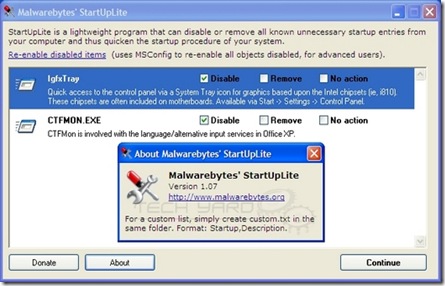If you come across such problems regularly, then you should check Spoon out. Spoon is an online-working tool that allows people to run virtual applications on demand. These applications can be searched for and then virtually installed to be run virtually on your Spoon console. Think of Spoon like an emulator that works online – it allows every application to work online, right from its own window. No need to download and install onto your OS itself.

The very first step is to download the Spoon console from the Spoon website. The link is provided at the bottom of the post. Install this plugin. Use the account with which you signed up for to login into your Spoon console dashboard.
Click on the “All Applications” text to view the categories of the applications so you can view them accordingly and install. Once you have chosen a category, select the app you want from it and click on the software. Simply, you can search for the application using the top given search-box feature.
The application will be buffered from the virtual online database on Spoon and the application will soon be running! Like I said, no need to install and waste your hard-drive space. The application themselves work perfectly fine.
There is one catch. You only have 1GB of free space on the free account. So 1GB of software it is. If you upgrade to a PRO account, you get 16GB! Which is massive.
Check out Spoon