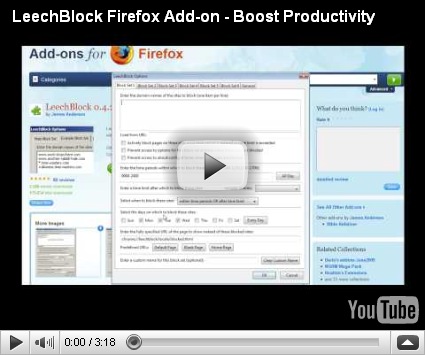few ways of opening a bloacked page. . .
well here are few ways of opening blocked website . . .
This is for newbies not pros . .
#########################
1- Use IP Address Instead of UR
###############
Sometimes we can easily access blocked websites by using IP address instead of using the complete URL of the web. It depends on the Software or the application used. We can check the IP address of any website by executing ping command in the command prompt.
To run command prompt press “window key+r” and type “cmd” in the text field. suppose you want to check the Yahoo.com IP address type “ping yahoo.com” and hit enter this will return the IP address of yahoo.com as you can see below in screen shot.
################
2- Redirection with Short URL service
#####
Sometimes converting the URL into some undersized URL by using Short URL Services we can easily access banned websites. Here are some Short URL services MooURL, SnipURL, Tiny URL.
###################
3- By using Google Cache
#################
Most of the search engines like Yahoo and Google cached web pages. Web pages are being stored in search engines so we can easily view cached versions of those pages by clicking “Cached” next to the URL in Google search Results, as updated as Google caches it.
########################
4- Use Google Mobile search
##########################
Blocked web pages can access by using Google mobile search, but output may not be optimal. This is very similar to using a Web proxy.
#################
5- Wayback Machine
##########################
This is another way to access blocked websites through cache. Wayback Machine is an Internet Service that frequently keeps a copy of website from the day a website got started. By clicking on the latest copy of what Wayback Machine stored given us access to that blocked website, almost a latest cached copy.
########
6- Using a public Proxy Server
####################
There are many free proxy servers out in the Web. Note that in order to use these you have to change internet connection settings in Internet Explorer or whatever browser you use. To get free proxy click Here.
a. Proxy Surfing – Firefox
Go to: Advanced tab > Network tab > Connection Settings.
Select Manual proxy configuration, insert your proxy under HTTP proxy.
b. Proxy Surfing – Internet Explorer
If you are using Internet Explorer than you have to follow these instructions:
Tools > Internet Options > Connections tab > LAN Settings
Check Proxy Server. Insert your proxy URL inside Address.
Important!
Be careful when you are using public proxy servers. It is possible for the guy who is hosting the service to snoop on the data that is passing through. So I wouldn’t recommend putting any important information such credit card details when you are using public proxy server method.
############################
7- Anonymous Surfing
############################
Some site allows you to take advantage of their proxy or domain to surf other sites as no identity. Check out the 100+ anonymous proxy websites to access block websites
############################
8- By using Online Translation Tools
############################
We can also use translation services as a web proxy. Online translation services allow us to translate websites from one language to another user defined languages, and display the translated output in their own pages. Following are the best links; again Google is your best friend for more resources
•Google Translate
•Babel fish site
9- Subscribe to RSS Feed
############################
If the site you want to visit supports the RSS feed, you can easily subscribe and read it with an RSS reader. You can also regularly send the contents of the web to your email using Feed service.
############################
10- Get Web Pages via email
############################
This is useful way if you need a single Web Page. Obviously accessing large files is not possible in that way. Web2Mail provides us free services that send websites to our email addresses. All you need to do is send an email to www@web2mail.com with the URL as subject title.
############################
11- Use Tor Distributed Proxy
############################
Tor is an advanced proxy server using multiple anonymous servers for a single Web request. This requires an application to be downloaded and installed.
############################
############################
12- Your own proxy server
############################
This is an advanced technique and is probably the best. This requires your own proxy server hosted either at your home or at a HSP (Hosting Service Provider). You can enable SSL encryption and prevent any snooping on the content as well. Also put some access control, otherwise someone can find the service and misuse it. You can use following server to do that;
•Apache Web server as proxy server- A bit complex setup.
•Privoxy- This is the recommended approach.
############################
13- Use alternate content providers
############################
When everything fails, you can use alternate service providers. For example if Gmail is blocked at your place, you can take another obscure mail address and enable email forward at Gmail.
You can use above methods to access blocked websites, facebook, disabled mode websites, sites at school, web pages, youtube and more…