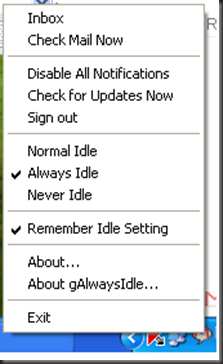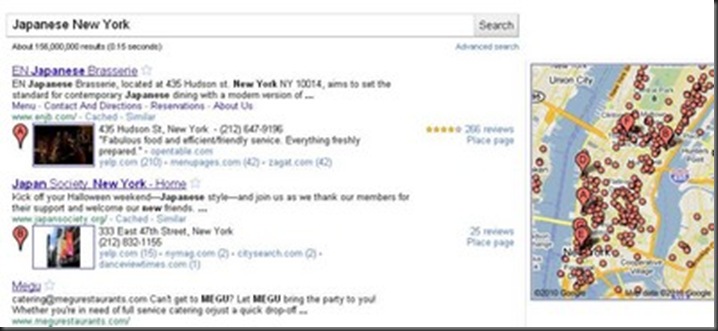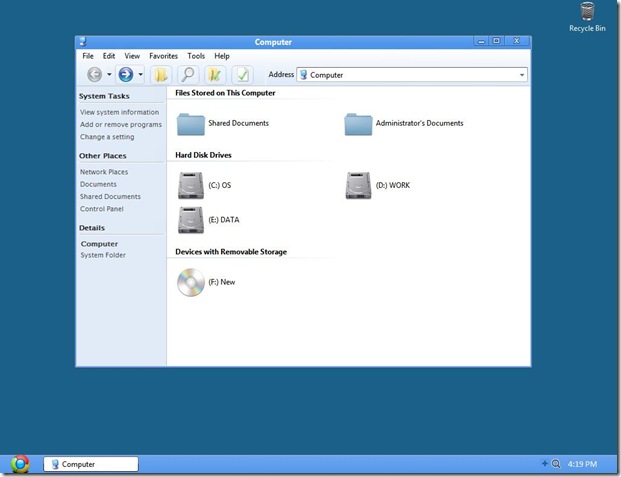1. Mathway- Instant Solutions
One such solution to numerics is Mathway.com, powered by Bagatrix Solveed technology. Mathway provides problem solving resources and tools for everyone. The features and functionality remains simple and easy to handle. It handles subjects and solutions with effortless tricks that immediately clicks and you decipher the conclusion in seconds.
You can solve problems in algebra, trigonometry, calculus, statistics and more. That solves a lot of problems. Does it not?
Another not so sophisticated online service you can try is Webmath.com.
Software and Online Tools To Get Engineering Projects Done Easily
2. WolframAlpha- Getting it Step by Step
WolframAlpha is another online tool; I would rather call it a Mathematics dictionary. It gives you step-wise solutions to your problems and tells you in detail, whatever more you want to know about Maths.
It should be noted that free users are restricted to get only 3 step by step solutions per day. In my opinion, it is still better than EEWeb which requires premium signup even for one solution.
Free Powerpoint Templates Resources
3. EEWeb – Not Just Maths
Online Mathematics portals are not only the need-of-the hour for school students but are also a necessity for engineers. Thus, EEWeb tells you more on analog and RF designs, Embeds, Digital IC’s electromechanics, etc. The website focuses on serving to need of all engineers. You can calculate with swift strokes on the online scientific calculator at the same time voice out and clear your doubts on an interactive forum.
EEWeb also comes in handy if you are looking for job openings in your engineering field. You can look up opportunities by the companies, region, job types and tags.