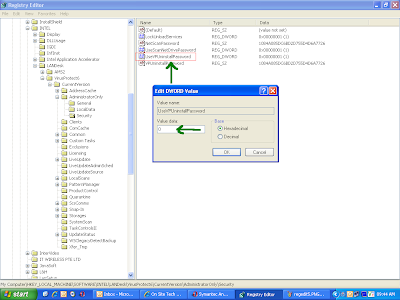Google announce that the Blogger Template Designer is now available on Blogger in draft, Blogger’s experimental playground.
The Blogger Template Designer makes it easy to customize the look and feel of your blog without knowing any HTML or CSS. Here are a few of the new features available in the Blogger Template Designer:
- Beautiful new templates to start from
- Custom blog layouts with one, two and three columns
- Hundreds of background images
- Customizable colors, fonts, and more...
What are you waiting for? Express yourself in style with the Blogger Template Designer. Learn more at www.blogger.com/templates.










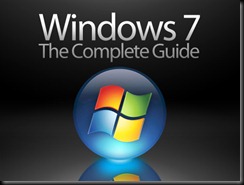
 File Finder provides a highly efficient interface for quickly locating files. By combining a Text Box with a dynamically refreshing list box, the program will instantly display matching files as you type. Once the file is found, the user can open it by double-clicking, or access other functions from a context-menu by right-clicking.
File Finder provides a highly efficient interface for quickly locating files. By combining a Text Box with a dynamically refreshing list box, the program will instantly display matching files as you type. Once the file is found, the user can open it by double-clicking, or access other functions from a context-menu by right-clicking.