The BIOS (stands for Basic Input/Output System) is system software inside your computer that helps the computer start up, even before Windows does. It also contains key settings about what the computer has on board.
In newer computers, it exists on a special chip called CMOS (stands for Complementary Metal Oxide Semiconductor).
You can go into the BIOS to edit or change the technical information about key components of the computer like disk drives, keyboards, and display settings. It also keeps track of the date and time.
The BIOS can normally be accessed when you start your computer. You may see a reference to "Setup" when you turn your computer on. That’s your opportunity to get into the BIOS. It usually requires the push of a function key, such as F10, to get access to it. That "F" key varies between computers. Sometimes it’s not even one of the Function keys, but the ESC key or DEL key.

If a logo screen—like HP or Dell—is displayed during the start up process instead, then you may want to check with your computer maker for a command to turn off that screen and display the start up information, which is listed when a computer is powered on.
A partial list of BIOS access commands by brand is listed at the end of this article.
The BIOS also contains the boot-up sequence. Normally, computers are configured to boot from a hard drive.

However, sometimes you will need to boot from a CD or DVD to (to install Windows, for example, see video tutorial). If so, you will have to change the boot order. This can be done by entering the BIOS settings and making the change to Boot Sequence. Not all BIOSes are the same not use the same lingo but you can always find this kind of setting. It might be called Boot Order, instead of Boot Sequence.
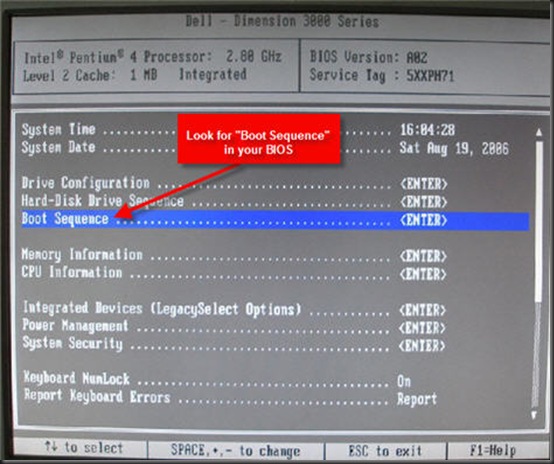

Before you do anything to your BIOS, it’s always a good idea to record the original settings on a sheet of paper that can be kept in a safe place so you can reference it later if you need to reset it.
Here is a list of key sequences for various brand-name computers. If yours is not there, check with your manufacturer or watch for info flashed on-screen when your computer first starts, before Windows begins. It may say "For setup hit..." That will be how to get into the BIOS on your machine.
Acer: - Ctrl+Alt+Esc
ALR PC: (F2) or Ctrl+Alt+Esc
AMI BIOS: (Del), (F1) or (F2)
AST, Advantage, Award, Tandon: - Ctrl+Alt+Esc
Award BIOS: (Del) or Ctrl+Alt+Esc
Compaq: (F10) (do this when the cursor is in the upper right corner of the screen blinking)
Dell: - F1 or Del.
Dell: - Some require pressing reset twice
Dell: - Ctrl + Alt + Enter
DTK BIOS: (Esc)
Gateway 2000: - F1
Hewlett Packard: - F1
IBM:
- Older Models - In order to get into the configuration of the IBM setup screen (CMOS) screen you need to hold down both mouse buttons during boot up.
- Aptiva - Press F1
- IBM PS/2: Ctrl+Alt+Ins after Ctrl+Alt+Del
- IBM PS/2 with reference partition: - Press Ins during boot
- Some PS/2s, such as 75 and 90: - Ctrl Alt ?
- Some PS/2s when pointer at top right of screen: - Ctrl + Ins
NEC: - F2
Packard Bell: - F1 or F2
Phoenix BIOS: (F1), (F2), or Ctrl+Alt+Esc
Phoenix BIOS: - Ctrl+Alt+S
Phoenix BIOS: - Ctrl+S
Phoenix BIOS: - Ctrl+Alt+Ins
Sharp Laptop 9020: - F2
Sony: (F3) while you are starting the PC, then (F2) or (F1)
Tandon computers: - Hold down the key after turning on power
Tandon: - Ctrl+Shift+Esc
Toshiba Laptops: - Toshiba Utility
Toshiba: - Press Esc during boot
Toshiba, Phoenix, late model PS/1 Value Point and 330s: - Press F1 during boot
Olivetti PC Pro: - Shift+Ctrl+Alt + Num Pad Del
Miscellaneous PC’s: - Ctrl + Esc or Ctrl and Alt and +
Zenith: - Ctrl+Alt+Ins

No comments:
Post a Comment
please write your mail id for contact: