To change the environment from C# to C++,
please go to
Tools menu >> Import and Export Settings >>
Reset all settings.
Follow the instructions of the wizard and choose
C++ as default development environment.
To change the environment from C# to C++,
please go to
Tools menu >> Import and Export Settings >>
Reset all settings.
Follow the instructions of the wizard and choose
C++ as default development environment.
The autorun.inf file is the key to getting your USB drive (or CD-ROM drive, for that matter) to perform certain actions automatically and customize it’s look in My Computer. The purpose of this article is to shed some light on how this can be done.
The autorun.inf file is a simple text file that can be opened up in any text editor (e.g. notepad). It always starts with a section header of:
[autorun]
Below this header is a list of different options. Each of these options is in the following format:
option=value
where
option is the option that you want to set and value is the value that you are setting for that option. So, if you had an option foo and you wanted to be set to bar, then you would enter:
foo=bar
(Do not use foo=bar in your autorun.inf file as it is only an example, not a real option setting.)
That is all there really is to understand about the structure of an autorun.inf file. On to doing some actual cool stuff with it!
To create a custom icon for your USB drive, use the icon option. Set it to the name of the icon file.
Note: Since drive letters can change for USB drives, the file path is relative to the root of the drive. This means that if your USB drive is presently mounted on U: and your icon is located at U:\Icons\MyIcon.ico, then you would enter \Icons\MyIcon.ico for the value of this option.
For example, if you had an icon on the root of the USB drive called coffeecup.ico and you wanted this to be the icon that showed up for the USB drive, you would enter:
icon=coffeecup.ico
You are not limited to .ico files. If, for example, you have an executable with a nice icon, you can specify it as the icon file. For example:
icon=DCoTopen.exe
This is valid as long as DCoTopen.exe is available on the root of the USB drive.
Some files have more than one icon embedded in them. If this is the case, you can select which icon to use by specifing the index number after the file name. For example:
icon=iconlib.dll,2
This will use the second icon in the iconlib.dll file.
If you would like your USB drive to display a specific name othr than the drive label created when it is formatted, use the label option. For example, if I wanted to call my drive DCoT Drive, I would add this to my autorun.inf file:
label=DCoT Drive
Now, when you look at your USB drive in My Computer, it will say DCoT Drive by the drive letter.
AutoPlay is a relatively new function of Windows XP. It allows you to set up what file is run when the USB drive is plugged into the computer and the message that you are prompted with. There are two options that work in conjunction with AutoPlay. The first is open. It specifies the program that you can run automatically with AutoPlay. So, if we wanted to run a program called DCoTopen.exe, you would add the this to your autorun.inf file:
open=DCoTopen.exe
The second option that we add is the message the user is prompted with. To set this, we use the action option. If we want the message to say DCoT Open Program, add the following to autorun.inf:
action=DCoT Open Program
Once you have added this information, AutoPlay should look something like this:
There are certain basic options such as Open and Explore that are available when you right click on a USB drive. But, wouldn’t it be cool to add your own? You can using a couple of lines in the autorun.inf file.
The first thing that we need to do is create an action, give it a name, and a message. We do all of this using the shell\verb option. For example, let’s say that we would like to create an action called lost. It does not matter what the actin is called. It can be anything you want. We would also like to show the message Help! I’m Lost! in the context menu. We would simply add this line to autorun.inf:
shell\lost=Help! I'm Lost!
This will display Help! I’m Lost! in the context menu so that you can click on it. But, it doesn’t know what to do when you click on it. Tell the system by using shell\verb\command option. In our example, we want to run the Lost.exe application. Adding this line will do the trick:
shell\lost\command=Lost.exe
You can add as many of these line pairs as you want to make the context menu as custom as you want.
When you double click on your USB drive, by default it will open up the drive so that you can browse through the files. Often, it is advantageous to perform some other action when the user double clicks the USB drive icon. You do this with the shell option. If we wanted to run the Lost.exe program from the previous section automatically when we double clicked on the USB drive, we would add this line:
shell=lost
because lost is the name of the action that was specified in the earlier lines.
If you wanted to view a file on your USB drive in the default application instead of running a program on the drive, you can substitute the open option for the shellexecute option. For example, if you wanted to open up a website called, oh, I don’t know, say http://www.DailyCupOfTech.com in the default web browser, you could user the following:
shellexecute=http://www.DailyCupOfTech.com
This will work for any file. This is the equivalent of using Start - Run… and then typing in a file name and clicking OK.
Depending on your computer model, the way you will access your BIOS set up menu will differ. Here is a list of the most common models used and the access key used for this process.
ACER
Some people say Google Talk is nice because of its minimalistic design, but they coudn't use an Instant Messenger that doesn't have smileys and font customization. Here are some tips that will make your work with Google Talk better.
Keyboard shortcuts
* CTRL + Mousewheel up/down: Change the font size in a conversation window.
* CTRL + E: Center text
* CTRL + R: Right justify text
* CTRL + L or CTRL+J: Left justify text
* F9: Open Gmail to send an email to the person you talk to
* F11: Start a call
* F12: Stop the current call
* ESC: Close the current window
Conversation
* Some smileys are converted by Google Talk: :-| :-O :-x :-P :-D ;-) :-( :-) B-) :'( :| :O :x :P :D :) :( :)
* To write bold text, type *your gtalk message*
* To write italic text, type _your gtalk message_
Startup parameters (go to Start/Run and type "c:\Program Files\Google\Google Talk\googletalk.exe" /one_parameter_from_the_list_below)
* /nomutex: allows you to open more than one instance of Google Talk.
* /register: write Google Talk settings in the registry.
* /checkupdate: check for new version.
* /factoryreset: revert to default settings.
* /mailto email@gmail.com: send an email with Gmail.
* /diag: start Google Talk in diagnostic mode.
The BIOS (stands for Basic Input/Output System) is system software inside your computer that helps the computer start up, even before Windows does. It also contains key settings about what the computer has on board.
In newer computers, it exists on a special chip called CMOS (stands for Complementary Metal Oxide Semiconductor).
You can go into the BIOS to edit or change the technical information about key components of the computer like disk drives, keyboards, and display settings. It also keeps track of the date and time.
The BIOS can normally be accessed when you start your computer. You may see a reference to "Setup" when you turn your computer on. That’s your opportunity to get into the BIOS. It usually requires the push of a function key, such as F10, to get access to it. That "F" key varies between computers. Sometimes it’s not even one of the Function keys, but the ESC key or DEL key.

If a logo screen—like HP or Dell—is displayed during the start up process instead, then you may want to check with your computer maker for a command to turn off that screen and display the start up information, which is listed when a computer is powered on.
A partial list of BIOS access commands by brand is listed at the end of this article.
The BIOS also contains the boot-up sequence. Normally, computers are configured to boot from a hard drive.

However, sometimes you will need to boot from a CD or DVD to (to install Windows, for example, see video tutorial). If so, you will have to change the boot order. This can be done by entering the BIOS settings and making the change to Boot Sequence. Not all BIOSes are the same not use the same lingo but you can always find this kind of setting. It might be called Boot Order, instead of Boot Sequence.
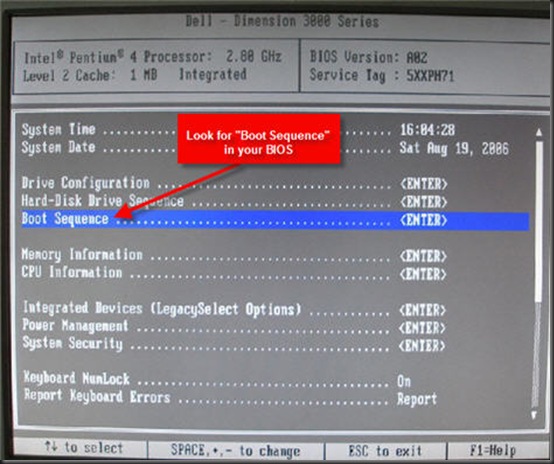

Before you do anything to your BIOS, it’s always a good idea to record the original settings on a sheet of paper that can be kept in a safe place so you can reference it later if you need to reset it.
Here is a list of key sequences for various brand-name computers. If yours is not there, check with your manufacturer or watch for info flashed on-screen when your computer first starts, before Windows begins. It may say "For setup hit..." That will be how to get into the BIOS on your machine.
Acer: - Ctrl+Alt+Esc
ALR PC: (F2) or Ctrl+Alt+Esc
AMI BIOS: (Del), (F1) or (F2)
AST, Advantage, Award, Tandon: - Ctrl+Alt+Esc
Award BIOS: (Del) or Ctrl+Alt+Esc
Compaq: (F10) (do this when the cursor is in the upper right corner of the screen blinking)
Dell: - F1 or Del.
Dell: - Some require pressing reset twice
Dell: - Ctrl + Alt + Enter
DTK BIOS: (Esc)
Gateway 2000: - F1
Hewlett Packard: - F1
IBM:
NEC: - F2
Packard Bell: - F1 or F2
Phoenix BIOS: (F1), (F2), or Ctrl+Alt+Esc
Phoenix BIOS: - Ctrl+Alt+S
Phoenix BIOS: - Ctrl+S
Phoenix BIOS: - Ctrl+Alt+Ins
Sharp Laptop 9020: - F2
Sony: (F3) while you are starting the PC, then (F2) or (F1)
Tandon computers: - Hold down the key after turning on power
Tandon: - Ctrl+Shift+Esc
Toshiba Laptops: - Toshiba Utility
Toshiba: - Press Esc during boot
Toshiba, Phoenix, late model PS/1 Value Point and 330s: - Press F1 during boot
Olivetti PC Pro: - Shift+Ctrl+Alt + Num Pad Del
Miscellaneous PC’s: - Ctrl + Esc or Ctrl and Alt and +
Zenith: - Ctrl+Alt+Ins
Just go to the Command Prompt and execute the command:
C:\> CONVERT C: /fs:ntfs
Where C: is a name of the drive you want to convert.
After machine re-boot conversion process will start and you'll have your FAT32 converted to NTFS without of data loss.
Microsoft has just released ‘Microsoft Safety Scanner’ a replacement for Windows Live OneCare Safety Scanner, which lets you scan Windows PC for any infections. It is a free and standalone tool just like Kaspersky Virus Removal Tool, that doesn’t offers any real-time protection because its purpose is on-demand scanning, where users need to perform a scan manually. The program offers 3 scanning modes: Quick Scan, Full Scan and Customized scan.
Do you think your PC has a virus?
The Microsoft Safety Scanner is a free downloadable security tool that provides on-demand scanning and helps remove viruses, spyware, and other malicious software. It works with your existing antivirus software.
Note: The Microsoft Safety Scanner expires 10 days after being downloaded. To rerun a scan with the latest anti-malware definitions, download and run the Microsoft Safety Scanner again.
The Microsoft Safety Scanner is not a replacement for using an antivirus software program that provides ongoing protection.
For real-time protection that helps to guard your home or small business PCs against viruses, spyware, and other malicious software, download Microsoft Security Essentials.
Microsoft Safety Scanner is available Free both for 32-bit and 64-bit Windows OS. But it has one big disadvantage that, it expires 10 days after downloading. So to re-run a scan with the latest antimalware definitions, you have to download and run it again.
Note – This tool is just a scanner and is not meant to be used as an antivirus solution.